In Sendmunk, there are some important requirements for formatting your data:
- Your list of contacts should be in CSV format
- If you're working in Excel or another spreadsheet program, save your data to a CSV file by clicking File > Save As and selecting CSV as the file format.
- The header of the first column in your CSV should be one of the following:
- Email Address
- Phone Number
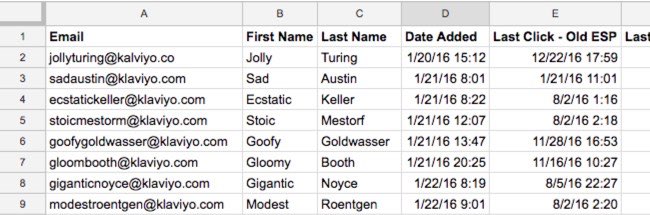
How to Import a Contact
- Click on the import contact button on the contacts Page.

- Choose import CSV, then select the file from your folder.

- Once that is uploaded, click next.

- Let us know which columns in your file belong to the respective required and custom contact attributes. Select the appropriate attribute from each of the drop-down lists for all columns.
If you do not want to import a column in your file, select ‘Do no import’ from the list.

- You can apply tags to differentiate these contacts from others and/or create a custom contact attribute here if you need to.

- Once thats selected, confirm import and all imported contacts will be displayed on your contact list.
Additional Resources:
